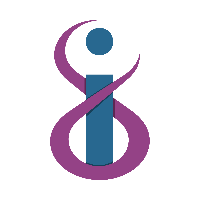After installing SimpleHelp on a Mac, additional permissions need to be granted on the user device.
Open the Remote Access app that has been installed, and provide the following permissions under the security tab
Under the macOS Permissions section two permissions are listed.
- Accessibility - if enabled Technicians can control this machine using a SimpleHelp session.
- Screen Recording - if enabled Technicians will be able to view other applications on the desktop from within a SimpleHelp session.
You can request permissions at any time by using the corresponding Request button.
We need both of the permissions above adding on for us to be able to assist you remotely. To access the menu as below, you just need to open the app named ‘Remote Access’ on your MacBook, then click the Security tab.