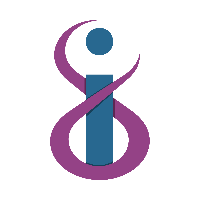On a device where you hold administrative permissions, we may ask you to install a remote access service so that we can access your PC. Typically we will only request this on a brand new device we've not accessed before, or when onboarding your organisation.
To setup the Permanent Remote Access Service, follow the below instructions:
Navigate to https://infinics.support (Note, you may have been provided with a custom link, please use the custom link where possible as it automatically links your device to the organisation)
Click 'Install' under 'Unattended Remote Access'
Click
'Download Remote Support' on the left hand side of the screen. This will
automatically detect your operating system, and choose the appropriate
download.
Once downloaded, run the application, and click 'Start' on the bottom right hand side. If prompted to save your changes, press Yes. Wait for the bottom of the application to say that the remote access service is running, then close the window.
On a Mac running MacOS Mojave (10.14) or newer, please follow the additional steps found here: Remote Access Full Install - Mac Additional Steps